ichi3270です。
以前、HTML / CSS / JSでシンプルなゲージを作る記事を書きました。
需要はほとんど無いのですが、自分としては、結構楽しかったです。
今回は、もうちょっと複雑な物をつくってみよう・・・ということで、ストリートファイターⅤ風のライフゲージを作ってみました。
完成したゲージ
ストリートファイターⅤ風 ライフゲージ
*攻撃ボタン、毒ボタンも動作するので、是非押してみてください。
ソースコード
かなり雑で申し訳ないのですが・・・誰かの参考になれば幸いです。
HTML
<div id="gauge-container"> <div id="background"> <div id="background-top"></div> <div id="background-bottom"></div> <div id="back-gauge" class="full"></div> <div id="front-gauge" class="full"></div> <div id="frame"> <div id="triangle-tl"></div> <div id="triangle-tr"></div> <div id="triangle-bl"></div> <div id="triangle-br"></div> </div> </div> </div> <div id="btns"> <button onclick="attack(5)">攻撃</button> <button onclick="poison()">毒</button> </div>
CSS
#gauge-container * {
box-sizing: border-box;
}
#gauge-container {
width: 100%;
height: 30px;
background: black;
display: flex;
justify-content: center;
align-items: center;
}
#background {
position: relative;
z-index: 0;
width: calc(100% - 4px);
height: calc(100% - 4px);
display: flex;
align-items: center;
}
#background-top,#background-bottom {
position: absolute;
z-index: 1;
width: 100%;
height: 50%;
}
#background-top {
top: 0%;
background: linear-gradient(to right,rgb(45,45,45),rgb(60,60,60));
}
#background-bottom {
bottom: 0%;
background: linear-gradient(to right,rgb(35,35,35),rgb(20,20,20));
}
#back-gauge,#front-gauge {
position: absolute;
z-index: 2;
width: 100%;
height: 60%;
}
#back-gauge {
background: rgb(160, 15, 15);
border-top: solid rgb(240, 30, 10) 3px;
border-bottom: solid rgb(240, 30, 10) 3px;
opacity: 0;
}
#back-gauge.full {
background: repeating-linear-gradient(45deg, rgb(200, 160, 70) 0%, rgb(250, 250, 180) 10%, rgb(200, 160, 70) 35%);
border-color: rgb(220, 220, 120);
opacity: 1;
}
.fadeout {
animation: fadeOut 2s forwards;
}
@keyframes fadeOut {
0% { opacity: 0.9 }
50% { opacity: 0.9 }
100% { opacity: 0 }
}
#front-gauge {
border-style: solid;
border-width: 3px 0;
}
#front-gauge.full {
background: linear-gradient(45deg, transparent 0% 5%, rgb(255, 255, 200) 7% 9%, transparent 11% 12%, rgb(255, 255, 200) 14%, transparent 16% );
background-size: 200% 200%;
border: none;
animation: flow 5s infinite ease;
}
@keyframes flow {
0% {
opacity: 0;
background-position: -60%;
}
40% {
background-position: -60%;
opacity: 1;
}
80% {
background-position: -10%;
opacity: 0.4;
}
100% {
background-position: -10%;
opacity: 0;
}
}
.normal {
background: linear-gradient(to left, rgba(36, 206, 87, 0.8), rgba(189, 224, 61, 0.8));
border-color: lightgreen;
}
.poisoned {
animation: poisoned 1s infinite alternate ease-out;
}
@keyframes poisoned {
0% {
background-color: rgb(80,40,140);
border-top: solid rgb(100,60,160);
border-bottom: solid rgb(100,60,160);
}
100% {
background-color: rgb(200,170,230);
border-top: solid rgb(220,190,250);
border-bottom: solid rgb(220,190,250);
}
}
#frame {
position: absolute;
z-index: 3;
width: 100%;
height: 100%;
border-top: solid 2px darkgray;
border-bottom: solid 2px darkgray;
border-left: solid 3px white;
border-right: solid 3px white;
}
#triangle-tl {
position: absolute;
top: -2px;
left: -3px;
width: 0;
height: 0;
border-top: 7px solid white;
border-right: 7px solid transparent;
}
#triangle-tr {
position: absolute;
top: -2px;
right: -3px;
width: 0;
height: 0;
border-top: 7px solid white;
border-left: 7px solid transparent;
}
#triangle-bl {
position: absolute;
bottom: -2px;
left: -3px;
width: 0;
height: 0;
border-bottom: 7px solid white;
border-right: 7px solid transparent;
}
#triangle-br {
position: absolute;
bottom: -2px;
right: -3px;
width: 0;
height: 0;
border-bottom: 7px solid white;
border-left: 7px solid transparent;
}
#btns {
display: flex;
justify-content: left;
margin-top: 10px;
}
#btns button {
width: 5em;
margin-right: 1em;
}
JavaScript
const frontGauge = document.getElementById("front-gauge");
const backGauge = document.getElementById("back-gauge");
const comboLimit = 1000;
let life = 100;
let backGaugeIsAnimation = false;
let gaugeMode = "full";
let damagedTime = new Date().getTime();
// fadeoutアニメーション開始時
backGauge.addEventListener("animationstart", () => {
backGaugeIsAnimation = true;
});
// fadeoutアニメーション終了時
backGauge.addEventListener("animationend", () => {
backGauge.style.width = life + "%";
backGauge.classList.remove("fadeout");
backGaugeIsAnimation = false;
});
// *** 攻撃ボタン *** //
function attack(damage){
// ゲージ状態更新
if ( gaugeMode === "full" ){
frontGauge.classList.remove("full");
backGauge.classList.remove("full");
frontGauge.classList.add("normal");
gaugeMode = "normal";
}
// コンボ判定
const currentTime = new Date().getTime();
if ( currentTime - damagedTime > comboLimit ){
backGauge.style.width = life + "%";
}
// ダメージ処理
life < damage ? life = 0 : life -= damage;
frontGauge.style.width = life + "%";
damagedTime = new Date().getTime();
// 進行中のfadeoutアニメーションを終了
if ( backGaugeIsAnimation ){
backGauge.classList.remove("fadeout");
void backGauge.offsetWidth;
}
// fadeoutアニメーション開始
backGauge.classList.add("fadeout");
}
// *** 毒ボタン *** //
function poison(){
// ゲージ状態更新
if (gaugeMode === "full"){
frontGauge.classList.remove("full");
backGauge.classList.remove("full");
} else if ( gaugeMode === "normal" ){
frontGauge.classList.remove("normal");
}
gaugeMode = "poison";
frontGauge.classList.add("poisoned");
// ライフ減少
const intervalId = setInterval(() => {
life < 0.1 ? life = 0 : life -= 0.1;
frontGauge.style.width = life + "%";
}, 100);
// 毒状態解除
setTimeout(() => {
clearInterval(intervalId);
frontGauge.classList.remove("poisoned");
frontGauge.classList.add("normal");
gaugeMode = "normal";
}, 10000);
まとめ
今回は、あまり経験がなかったグラデーションやアニメーションにチャレンジできました。ノーダメージ状態(金色)時のアニメーションなんかは結構苦労しました・・・が、正直あまり理解できておらず。
それ以上に、特に・・・
void backGauge.offsetWidth;
これが理解できない・・・のですが、実行中のアニメーションを強制的に止めて、最初から再実行するためにはこれが必要なようです・・・。

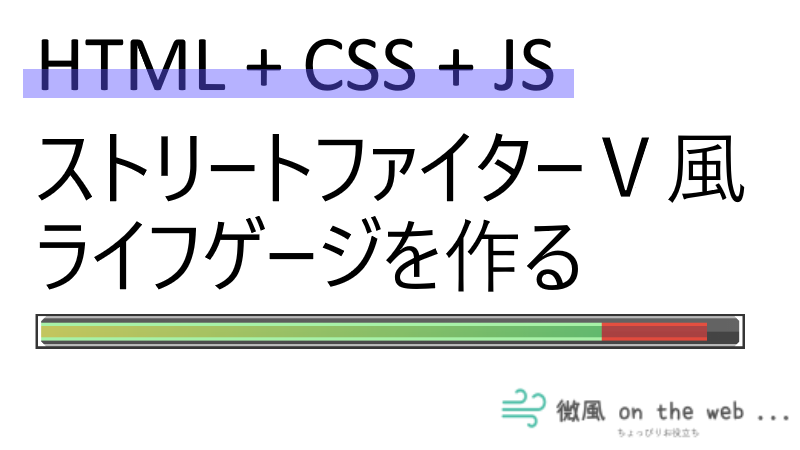
コメント